Tiger Cloud: Performance, Scale, Enterprise
Self-hosted products
MST
When you sign up for a 30-day free trial, Tiger Cloud creates a project for you, and
you are assigned the
Owner role for the project. As the project owner, you have rights to
add and delete other users, and edit project settings. Users that you add to the project are
assigned the Member role. Members have rights to collaborate with you on your project, and help
create and administer the services running in the project.
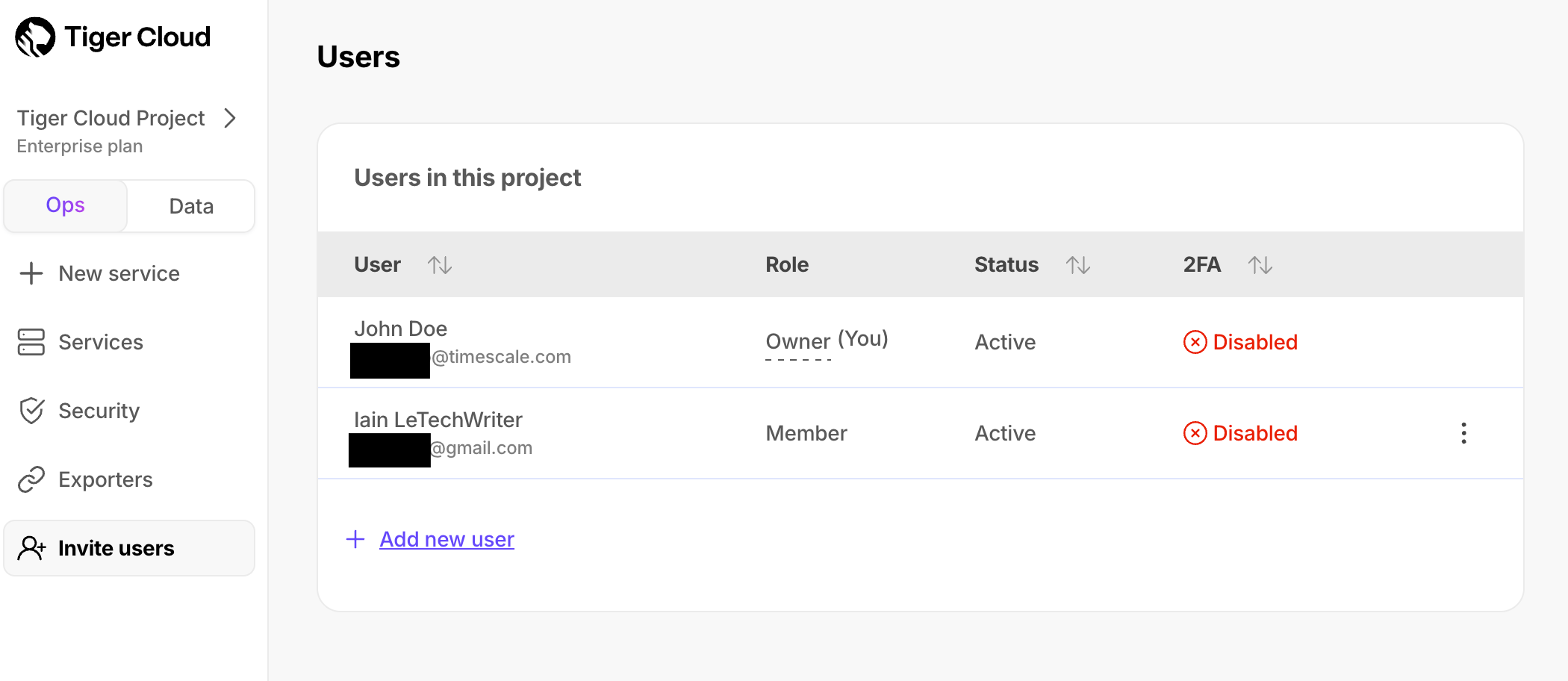
If you have the Enterprise pricing plan, you can use your company SAML identity provider to log in to Tiger Cloud Console.
New users do not need to have a Tiger Cloud account before you add them, they are prompted to create one when they respond to the confirmation email. Existing users join a project in addition to the other projects they are already members of.
To add a user to a project:
In Tiger Cloud Console
, click
Invite users, then clickAdd new user.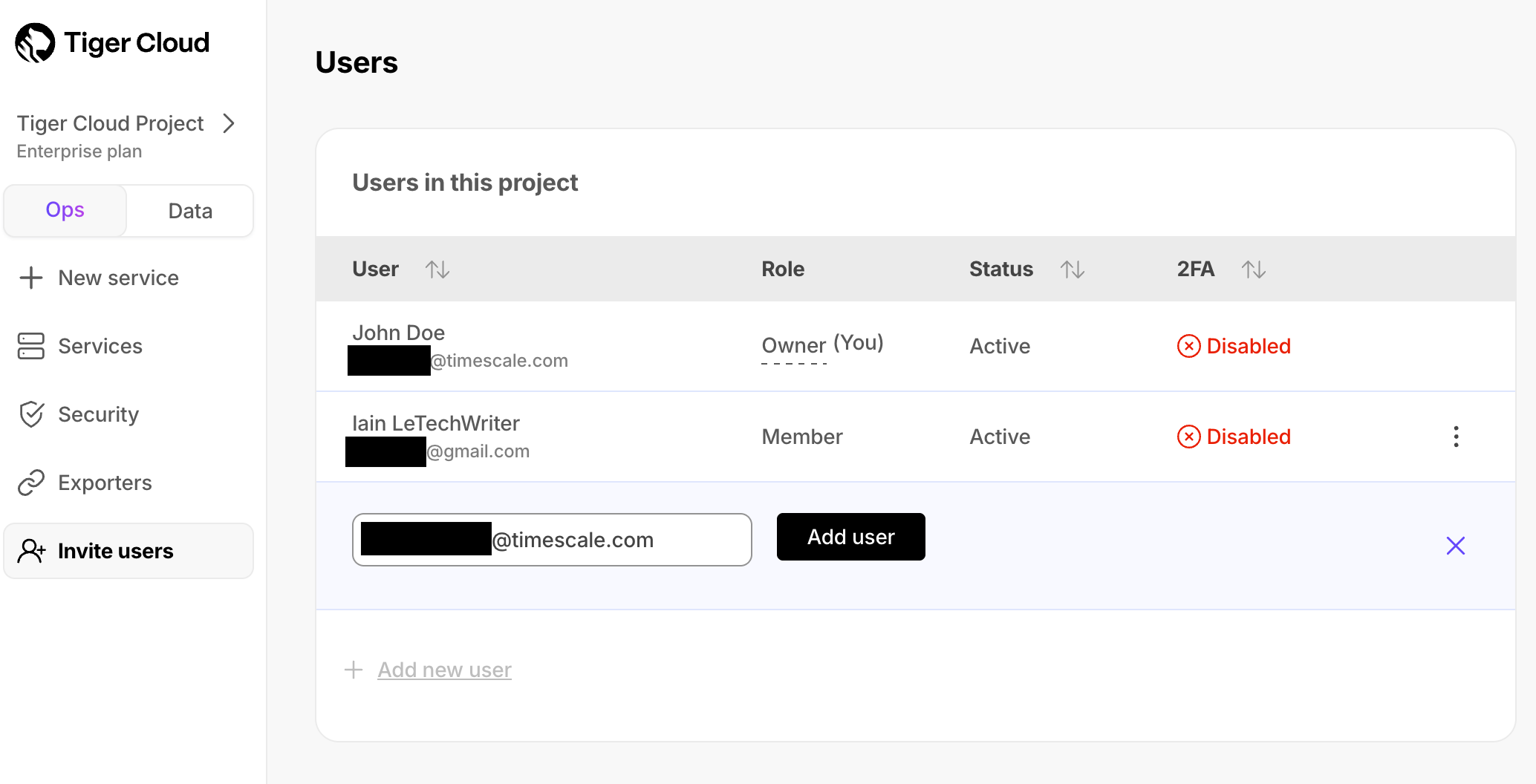
Type the email address of the person that you want to add, and click
Add user.Enterprise plan and SAML users receive a notification in Tiger Cloud Console. Users in the other pricing plans receive a confirmation email. The new user then joins the project.
When you are asked to join a project, the Tiger Cloud Console sends you an invitation email. Follow the instructions in the invitation email to join the project:
New Tiger Cloud user:
In the invitation email, click Accept Invite. Tiger Cloud opens.
Follow the setup wizard and create a new account.
You are added to the project you were invited to.
Existing Tiger Cloud user:
In the invitation email, click Accept Invite.
Tiger Cloud Console opens and you are added to the project.
Enterprise plan and SAML user:
Log in to Console using your company's identity provider.
Click
Notifications, then accept the invitation.Tiger Cloud Console opens, and you are added to the project. As you are now included in more than one project, you can easily change projects.
Project invitations are valid for 7 days. To resend a project invitation:
- In Tiger Cloud Console
, click
Invite users.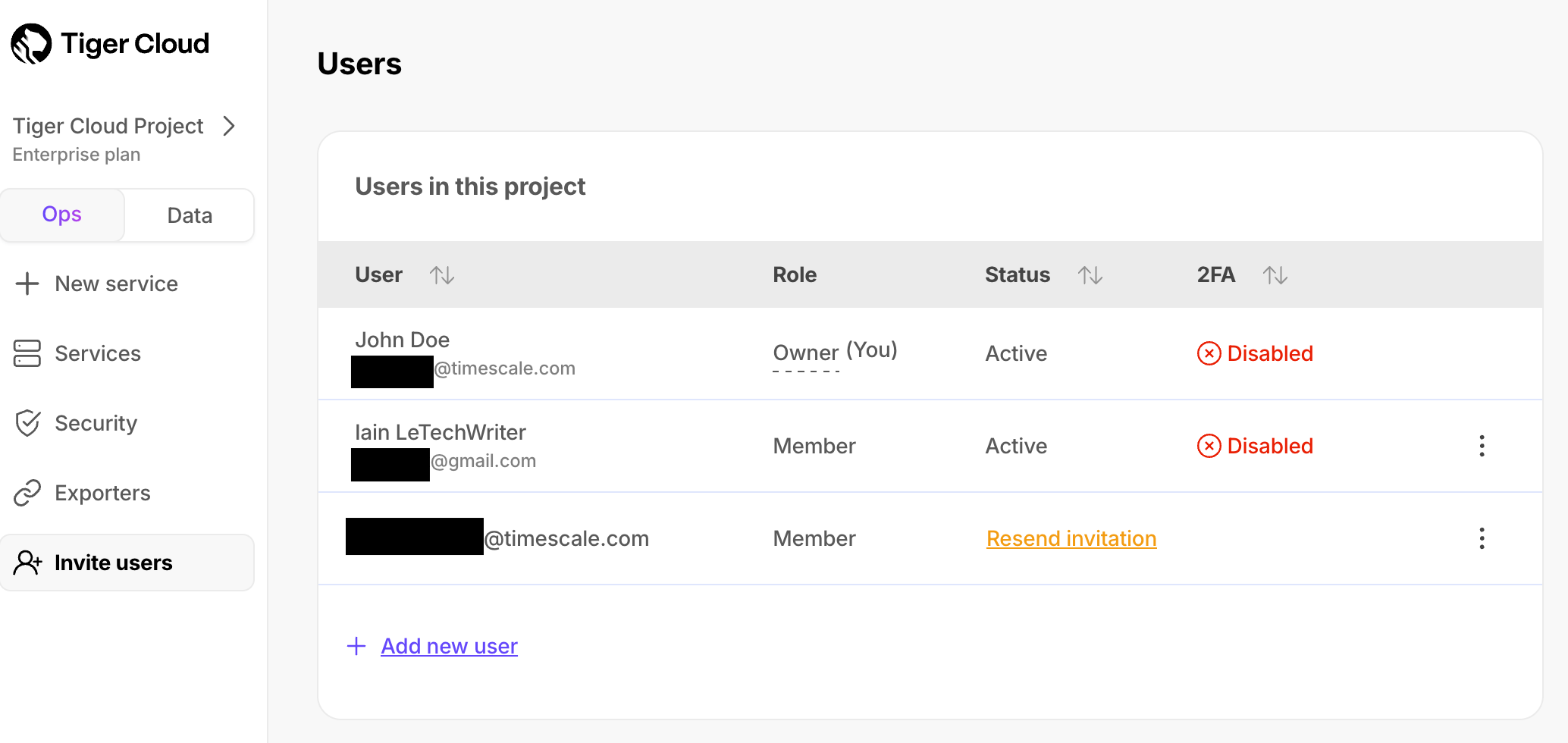
- Next to the person you want to invite to your project, click
Resend invitation.
To change the project you are currently working in:
- In Tiger Cloud Console
, click
Tiger Cloud Project, thenCurrent project.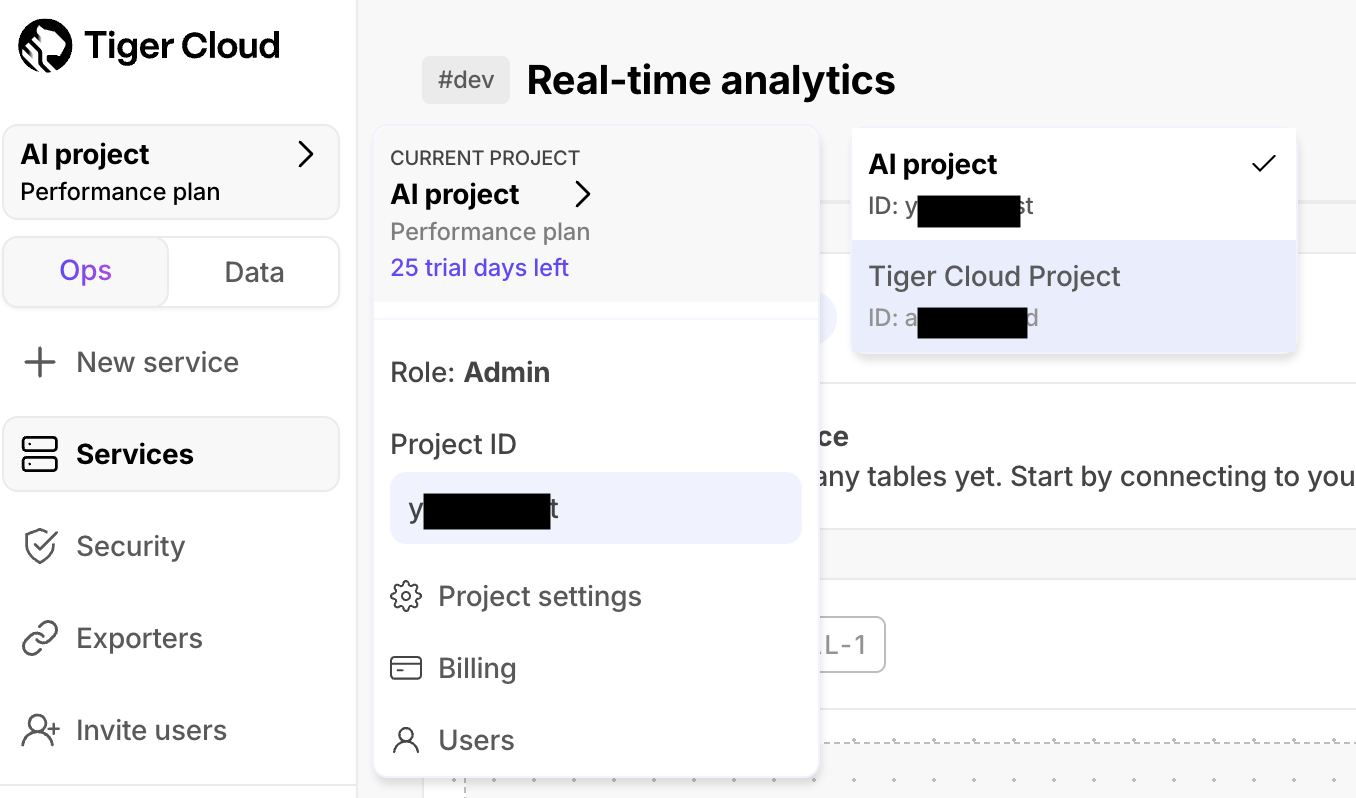
- Select the project you want to use.
You can now manage the users and services in this project.
Each project in Tiger Cloud Console has one owner. As the project owner, you have rights to
add and delete users, edit project settings, and transfer the owner role to another user. When you transfer
ownership to another user, you lose your ownership rights.
To transfer project ownership:
- In Tiger Cloud Console
, click
Invite users. - Next to the person you want to transfer project ownership to, click
⋮>Transfer project ownership.If you are unable to transfer ownership, hover over the greyed out button to see the details.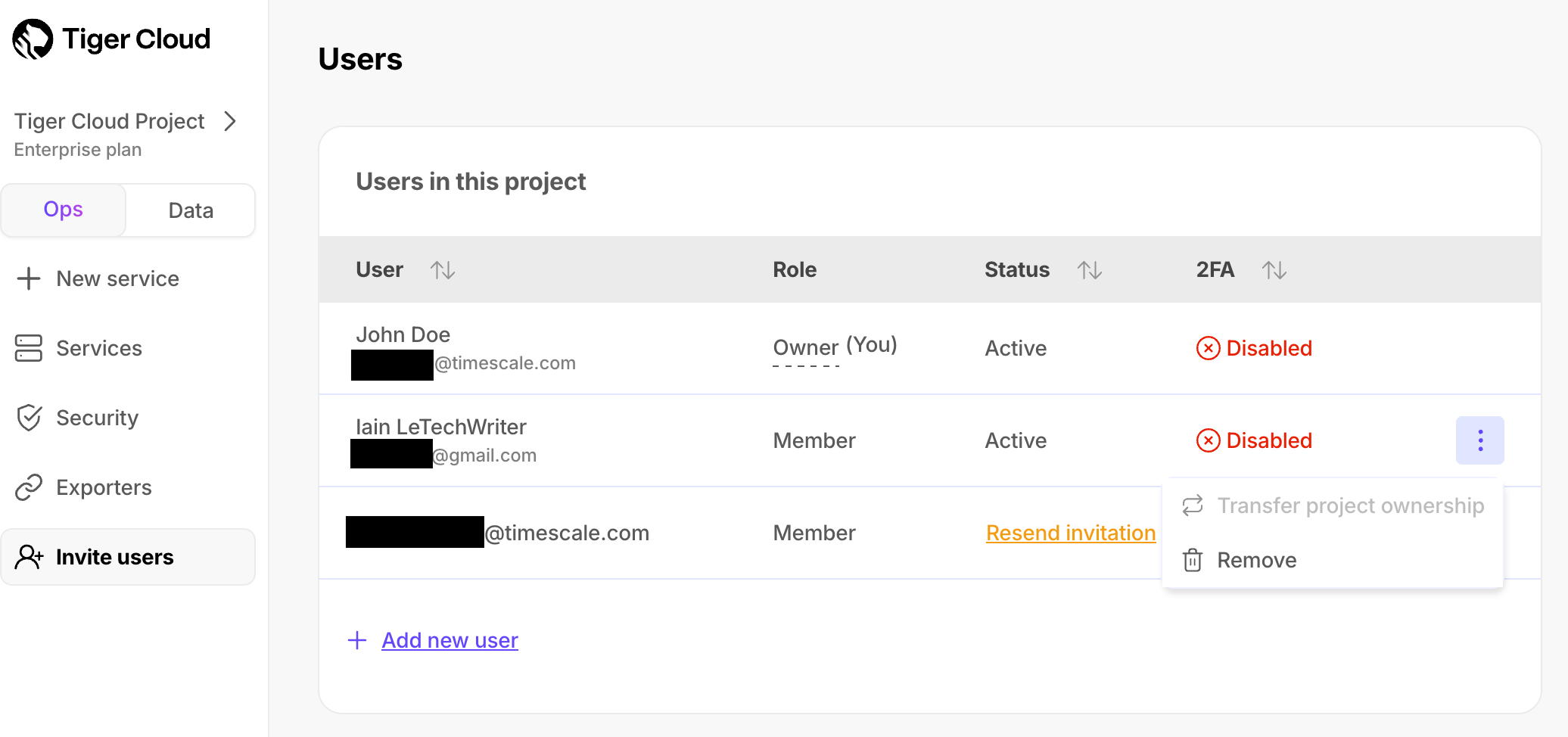
- Enter your password, and click
Verify. - Complete the two-factor authentication challenge and click
Confirm.
If you have the Enterprise pricing plan, and log in to Tiger Cloud using SAML authentication
or have not enabled two-factor authentication, contact support to transfer
project ownership.
To stop working in a project:
- In Tiger Cloud Console
, click
Invite users. - Click
⋮>Leave project, then clickLeave.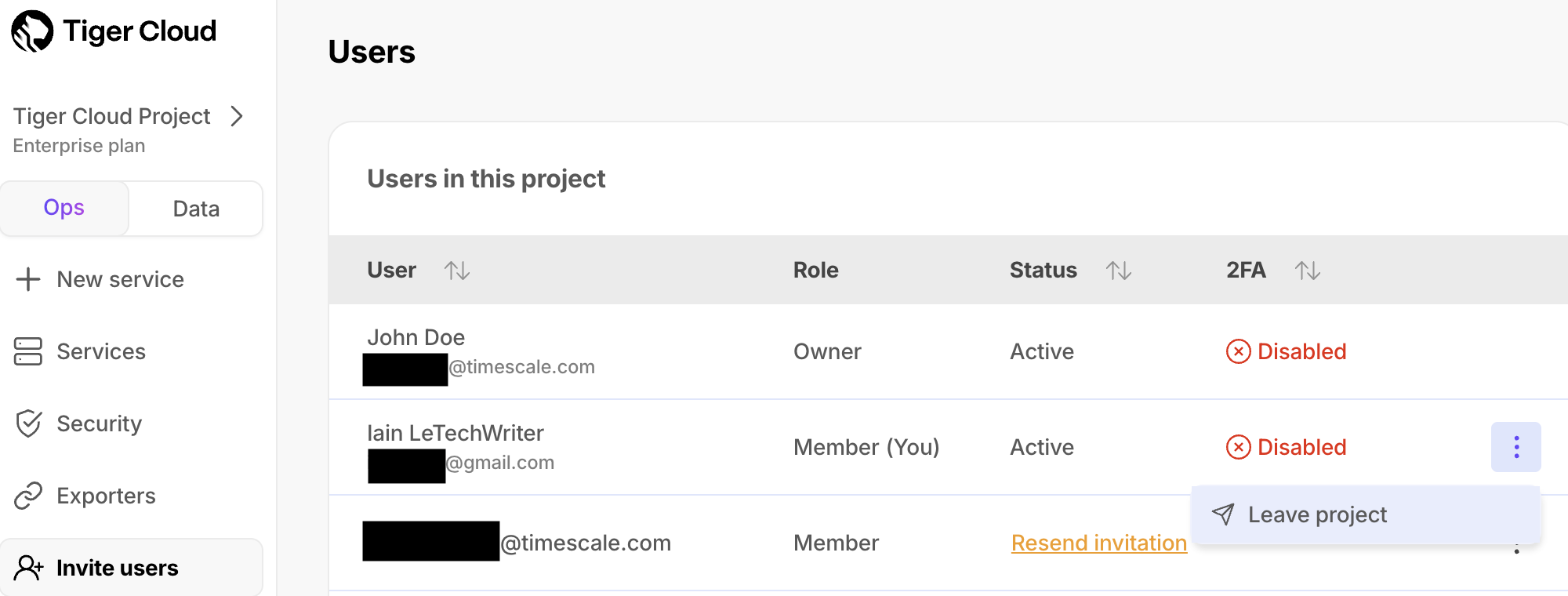
Your account is removed from the project immediately, you can no longer access this project.
To remove a user's access to a project:
- In Tiger Cloud Console
, click
Invite users. - Next to the person you want to remove, click
⋮>Remove.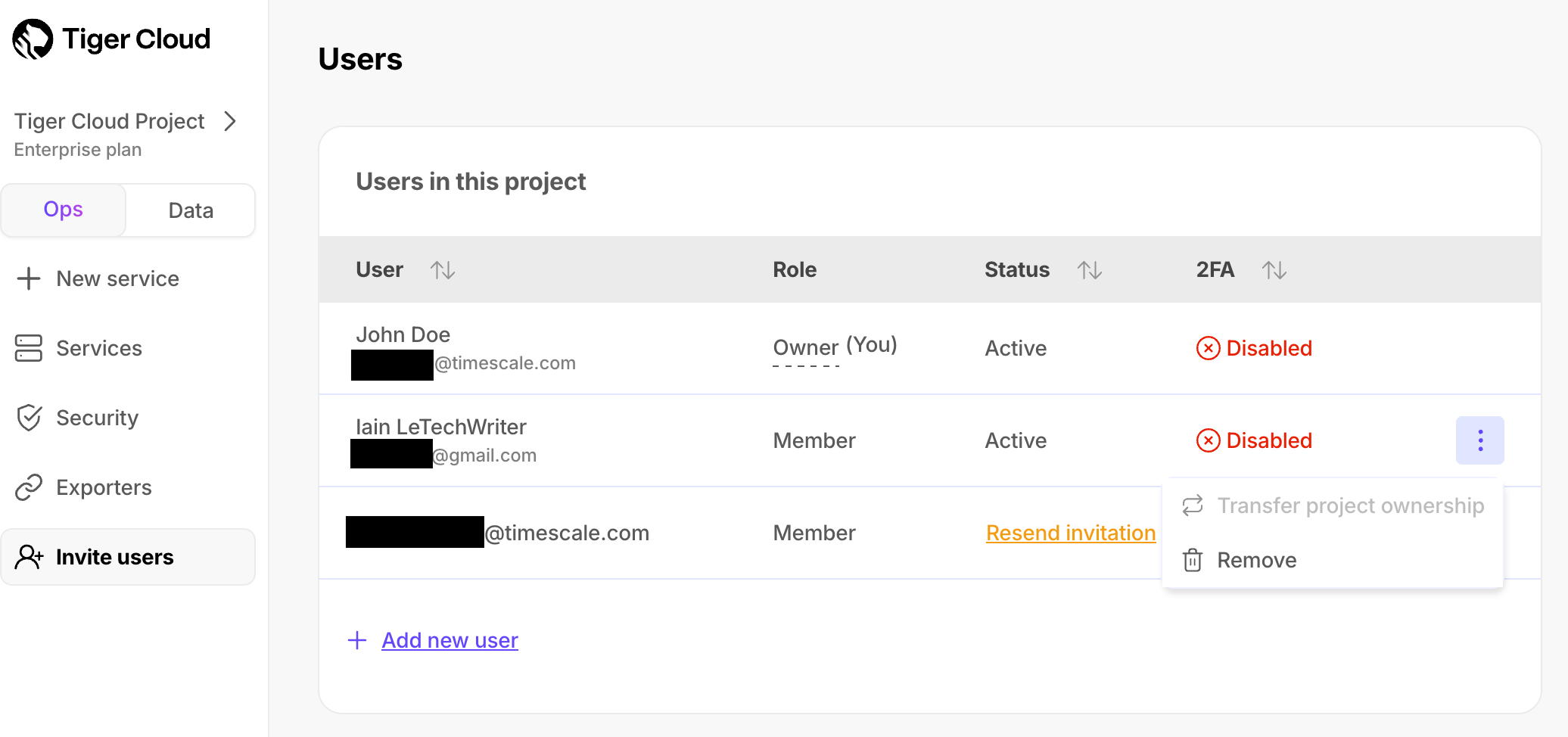
- In
Remove user, clickRemove.
The user is deleted immediately, they can no longer access your project.
Keywords
Found an issue on this page?Report an issue or Edit this page
in GitHub.