Tiger: Performance, Scale, Enterprise
Self-hosted products
MST
Get complete visibility into your service performance with Tiger's powerful monitoring suite. Whether you're optimizing for peak efficiency or troubleshooting unexpected behavior, Tiger gives you the tools to quickly identify and resolve issues.
When something doesn't look right, Tiger provides a complete investigation workflow:

- Pinpoint the bottleneck: check Metrics to identify exactly when CPU, memory, or storage spiked.
- Find the root cause: review Logs for errors or warnings that occurred during the incident.
- Identify the culprit: examine Insights to see which queries were running at that time and how they impacted resources.
- Check background activity: look at Jobs to see if scheduled tasks triggered the issue.
- Investigate active connections: use Connections to see what clients were connected and what queries they were running.
Want to save some time? Check out Recommendations for alerts that may have already flagged the problem!
This pages explains what specific data you get at each point.
Tiger shows you CPU, memory, and storage metrics for up to 30 previous days and with down to 10-second granularity.
To access metrics, select your service in Tiger Console, then click Monitoring > Metrics:
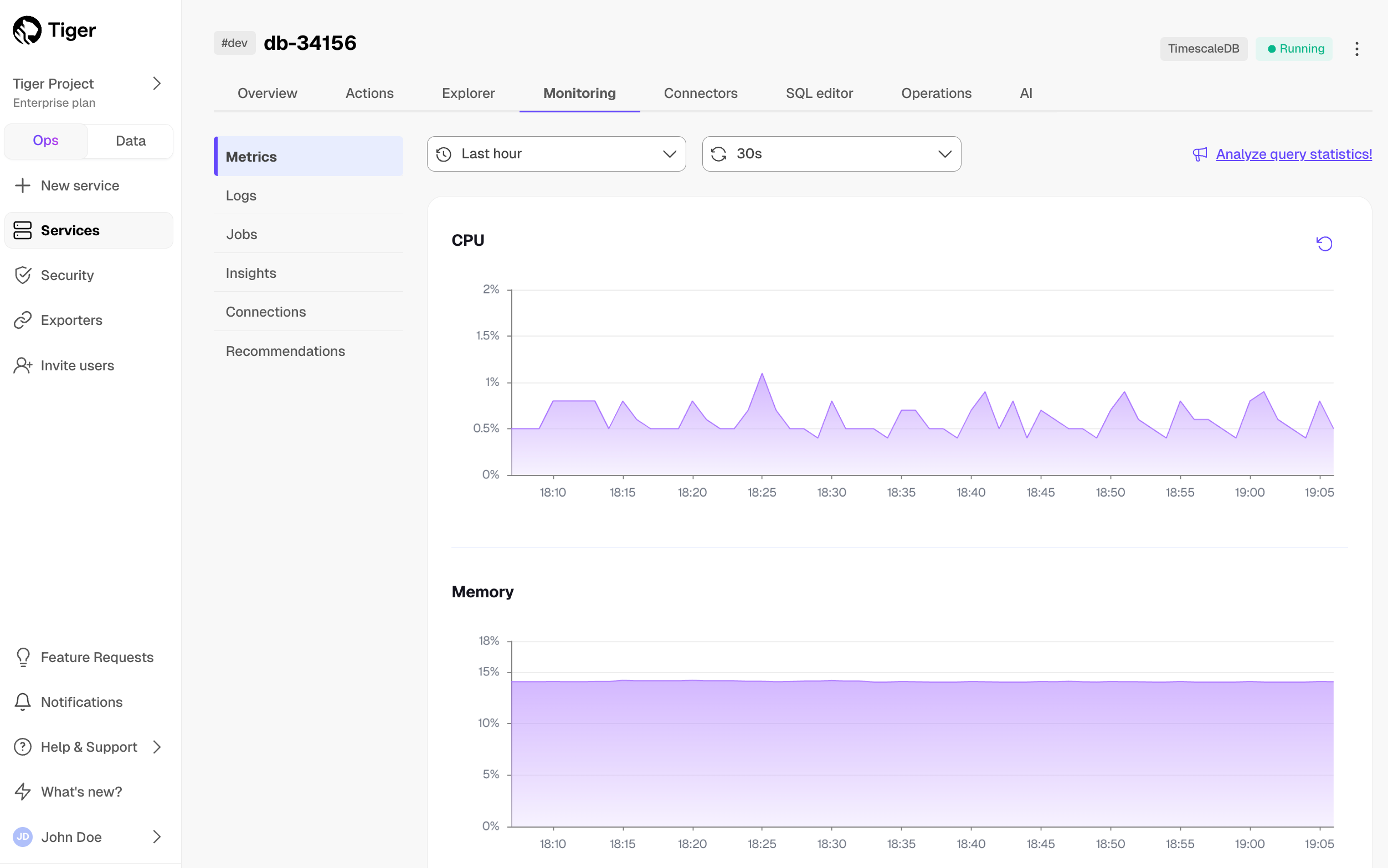
The following metrics are represented by graphs:
- CPU, in mCPU
- Memory, in GiB
- Storage used, in GiB
- Storage I/O, in ops/sec
- Storage bandwidth, in MiB/sec
When you hit the limits:
- For CPU and memory: provision more for your service in
Operations>Compute and storage. - For storage, I/O, and bandwidth: these resources depend on your storage type and I/O boost settings. The standard high-performance storage gives you 16TB of compressed data on a single server, regardless of the number of hypertables in your service. See About storage tiers for how to change the available storage, I/O, and bandwidth.
Hover over the graph to view metrics for a specific time point. Select an area in the graph to zoom into a specific period.
Gray bars indicate that metrics have not been collected for the period shown:
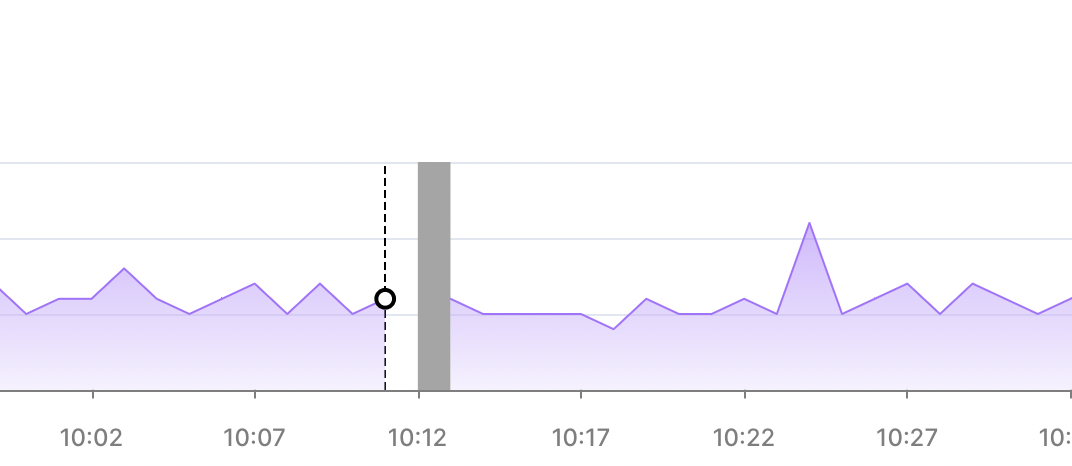
It is normal to observe high overall memory usage for your Tiger services, especially for workloads with active read and write. Tiger service run on Linux, and high memory usage is a particularity of the Linux page cache. The Linux kernel stores file-backed data in memory to speed up read operations. Postgres, and by extension, Tiger services rely heavily on disk I/O to access tables, WALs, and indexes. When your service reads these files, the kernel caches them in memory to improve performance for future access.
Page cache entries are not locked memory: they are evictable and are automatically reclaimed by the kernel when
actual memory pressure arises. Therefore, high memory usage shown in the monitoring dashboards is often not due to
service memory allocation, but the beneficial caching behavior in the Linux kernel. The trick is to distinguish
between normal memory utilization and memory pressure.
High memory usage does not necessarily mean a problem, especially on read replicas or after periods of activity.
For a more accurate view of database memory consumption, look at Postgres-specific metrics, such as shared_buffers or memory
context breakdowns. Only take action if you see signs of real memory pressure—such as OOM (Out Of Memory) events
or degraded performance.
Tiger Console gives you a visual representation of the state of your service. The following states are represented with the following colors:
| State | Color |
|---|---|
| Configuring | Yellow |
| Deleted | Yellow |
| Deleting | Yellow |
| Optimizing | Green |
| Paused | Grey |
| Pausing | Grey |
| Queued | Yellow |
| Ready | Green |
| Resuming | Yellow |
| Unstable | Yellow |
| Upgrading | Yellow |
| Read-only | Red |
Tiger shows you detailed logs for your service, which you can filter by type, date, and time.
To access logs, select your service in Tiger Console, then click Monitoring > Logs:
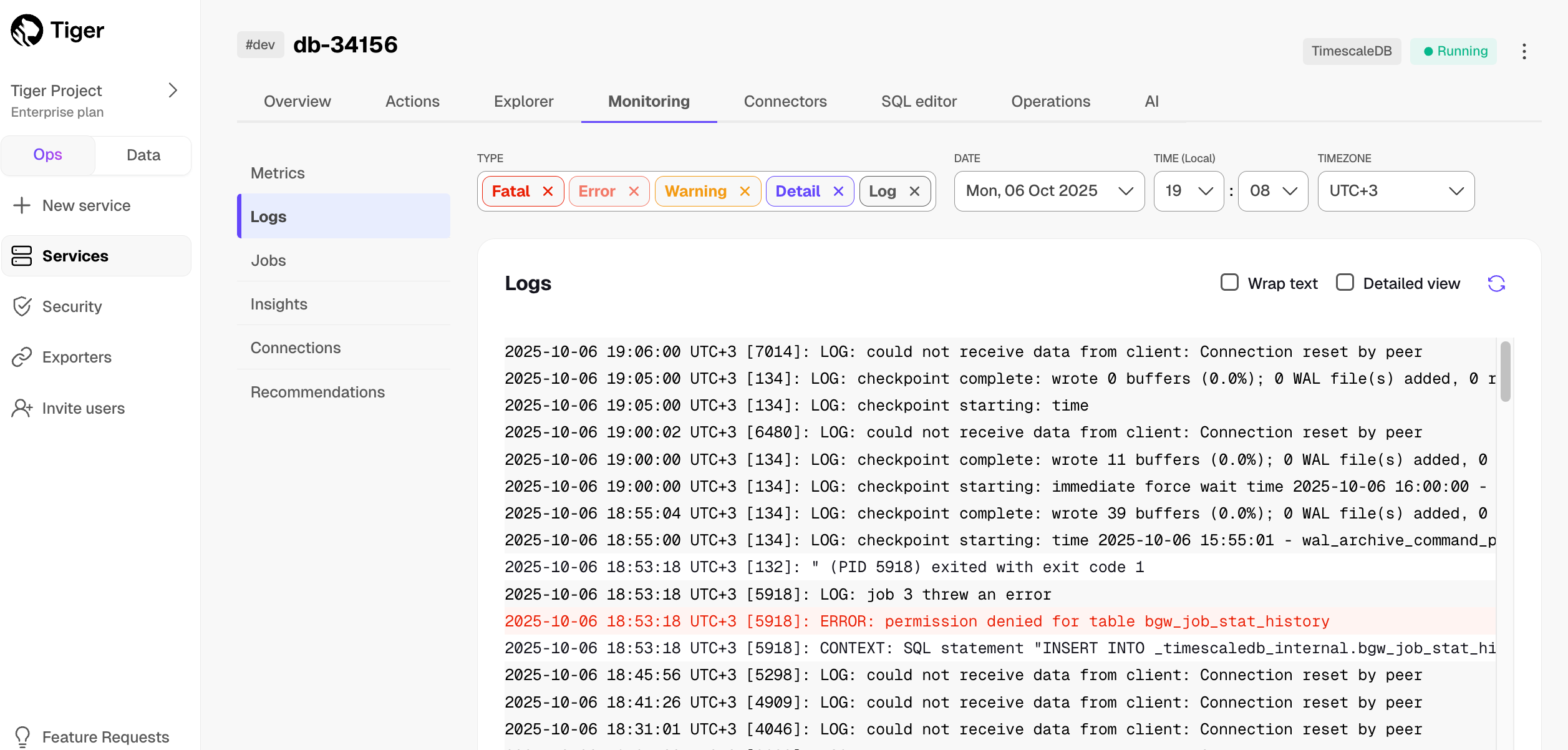
Insights help you get a comprehensive understanding of how your queries perform over time, and make the most efficient use of your resources.
To view insights, select your service, then click Monitoring > Insights. Search or filter queries by type, maximum execution time, and time frame.
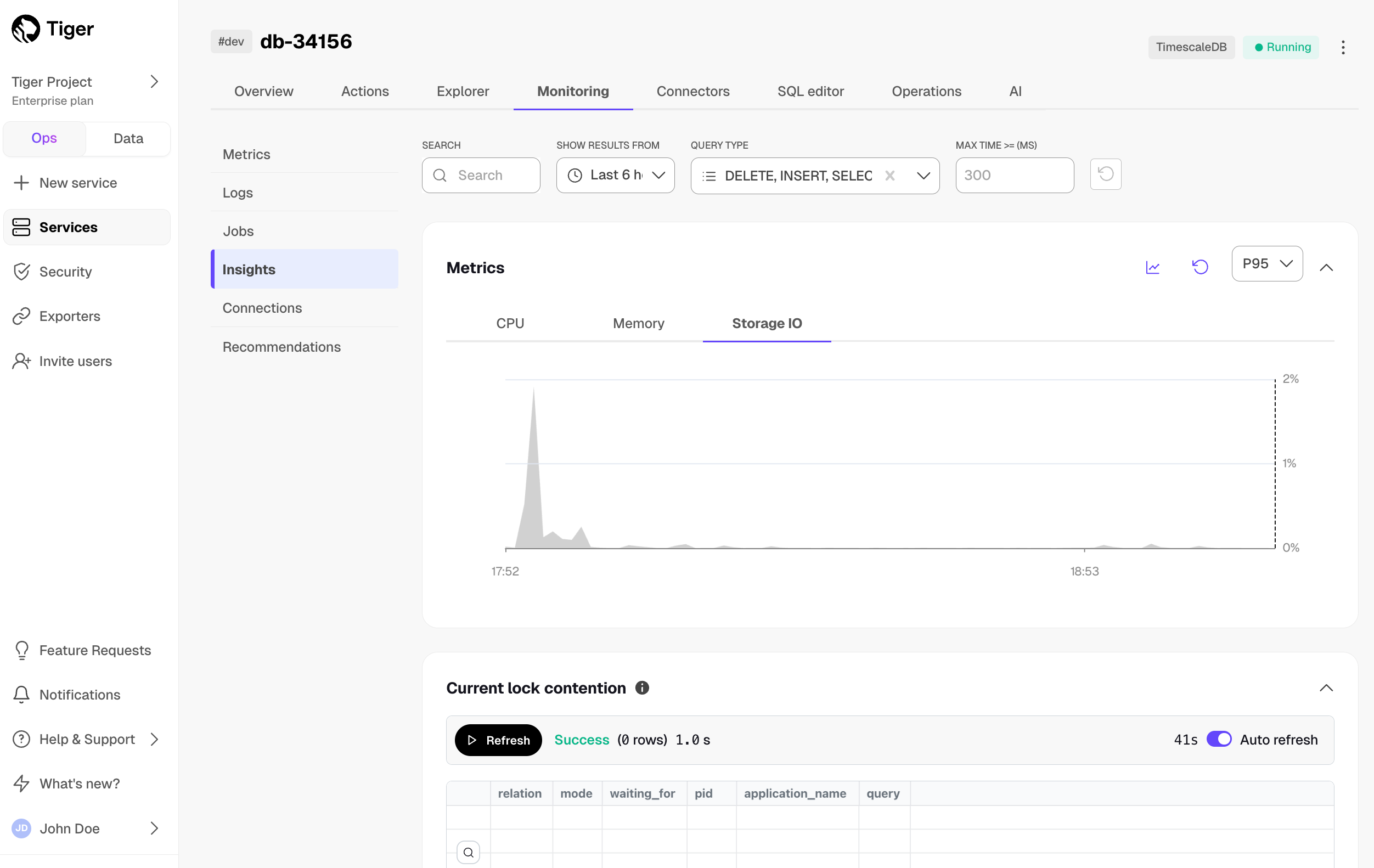
Insights include Metrics, Current lock contention, and Queries.
Metrics provides a visual representation of CPU, memory, and storage input/output usage over time. It also overlays the execution times of the top three queries matching your search. This helps correlate query executions with resource utilization. Select an area of the graph to zoom into a specific time frame.
Current lock contention shows how many queries or transactions are currently waiting for locks held by other queries or transactions.
Queries displays the top 50 queries matching your search. This includes executions, total rows, total time, median time, P95 time, related hypertables, tables in the columnstore, and user name.
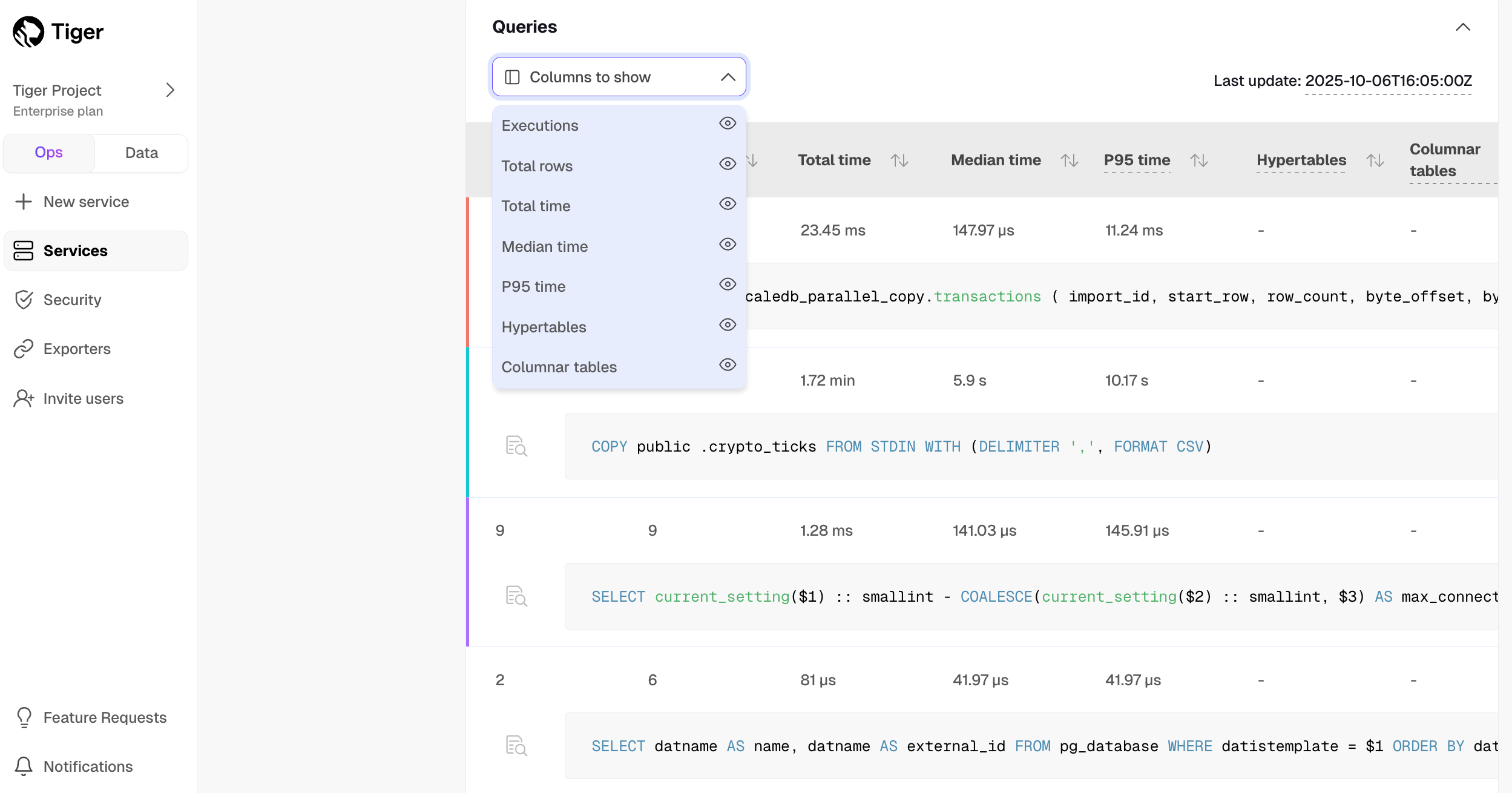
| Column | Description |
|---|---|
Executions | The number of times the query ran during the selected period. |
Total rows | The total number of rows scanned, inserted, or updated by the query during the selected period. |
Total time | The total time of query execution. |
Median time | The median (P50) time of query execution. |
P95 time | The ninety-fifth percentile, or the maximum time of query execution. |
Hypertables | If the query ran on a hypertable. |
Columnar tables | If the query drew results from a chunk in the columnstore. |
User name | The user name of the user running the query. |
These metrics calculations are based on the entire period you've selected. For example, if you've selected six hours, all the metrics represent an aggregation of the previous six hours of executions.
Note
If you have just completed a query, it can take some minutes for it to show in the table. Wait a little, then refresh the page to see your query. Check out the last update value at the top of the query table to identify the timestamp from the last processed query stat.
Click a query in the list to see the drill-down view. This view not only helps you identify spikes and unexpected behaviors, but also offers information to optimize your query.
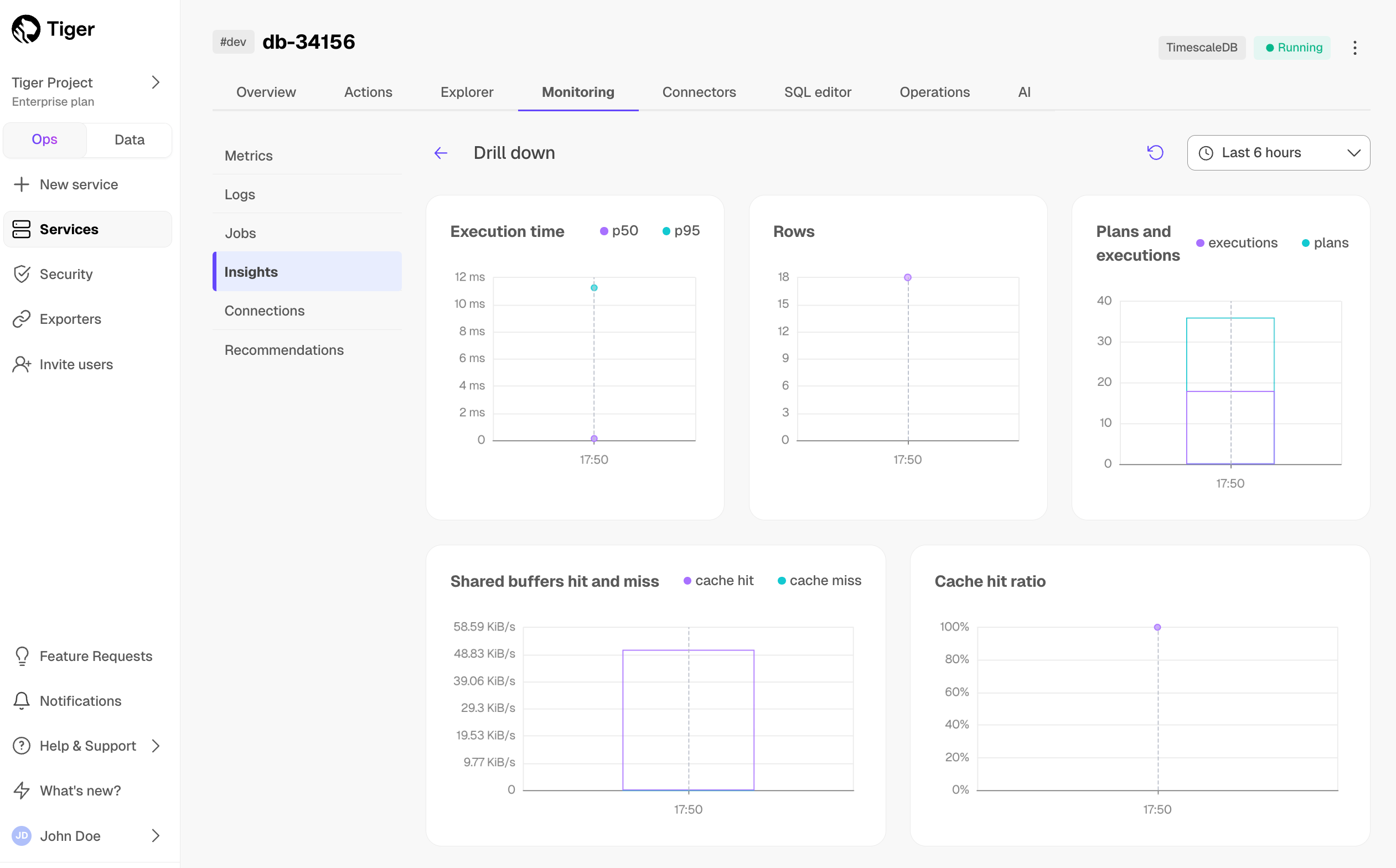
This view includes the following graphs:
Execution time: the median and P95 query execution times over the selected period. This is useful to understand the consistency and efficiency of your query's execution over time.EXPLAINplan: for queries that take more than 10 seconds to execute, there is an EXPLAIN plan collected automatically.Rows: the impact of your query on rows over time. If it's aSELECTstatement, it shows the number of rows retrieved, while for anINSERT/UPDATEstatement, it reflects the rows inserted.Plans and executions: the number of query plans and executions over time. You can use this to optimize query performance, helping you assess if you can benefit from prepared statements to reduce planning overhead.Shared buffers hit and miss: shared buffers play a critical role in Postgres's performance by caching data in memory. A shared buffer hit occurs when the required data block is found in the shared buffer memory, while a miss indicates that Postgres couldn't locate the block in memory. A miss doesn't necessarily mean a disk read, because Postgres may retrieve the data from the operating system's disk pages cache. If you observe a high number of shared buffer misses, your current shared buffers setting might be insufficient. Increasing the shared buffer size can improve cache hit rates and query speed.Cache hit ratio: measures how much of your query's data is read from shared buffers. A 100% value indicates that all the data required by the query was found in the shared buffer, while a 0% value means none of the necessary data blocks were in the shared buffers. This metric provides a clear understanding of how efficiently your query leverages shared buffers, helping you optimize data access and database performance.
Tiger summarizes all jobs set up for your service along with their details like type, target object, and status. This includes native Tiger jobs as well as custom jobs you configure based on your specific needs.
To view jobs, select your service in Tiger Console, then click
Monitoring>Jobs: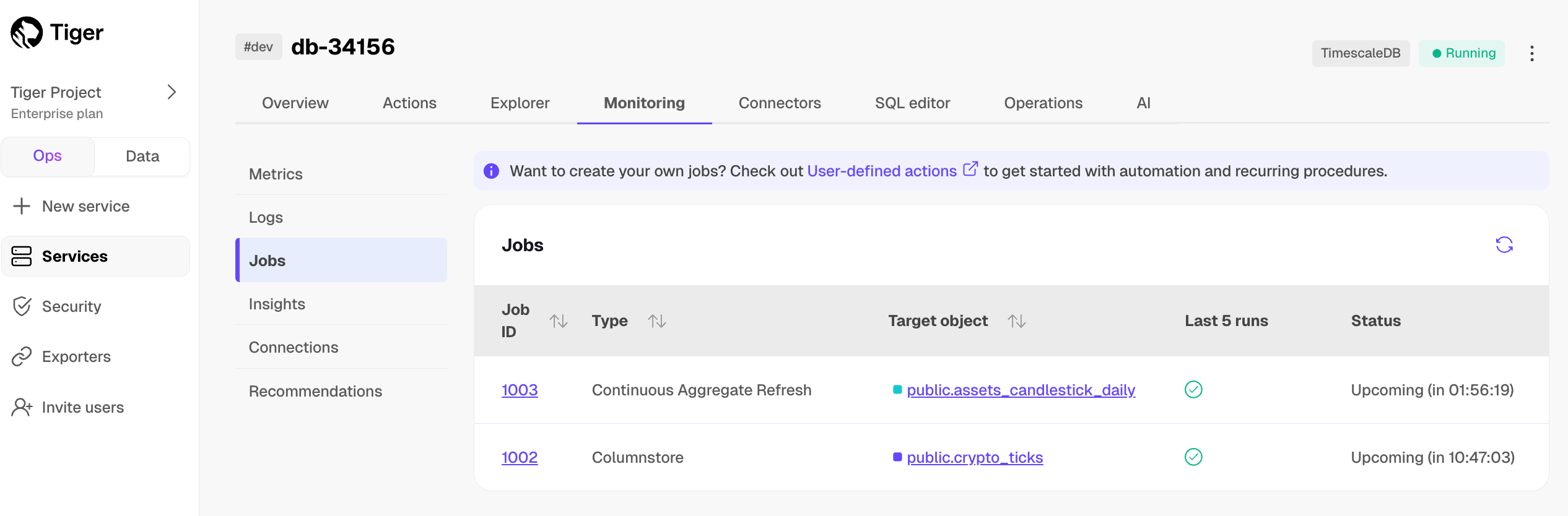
Click a job ID in the list to view its config and run history:
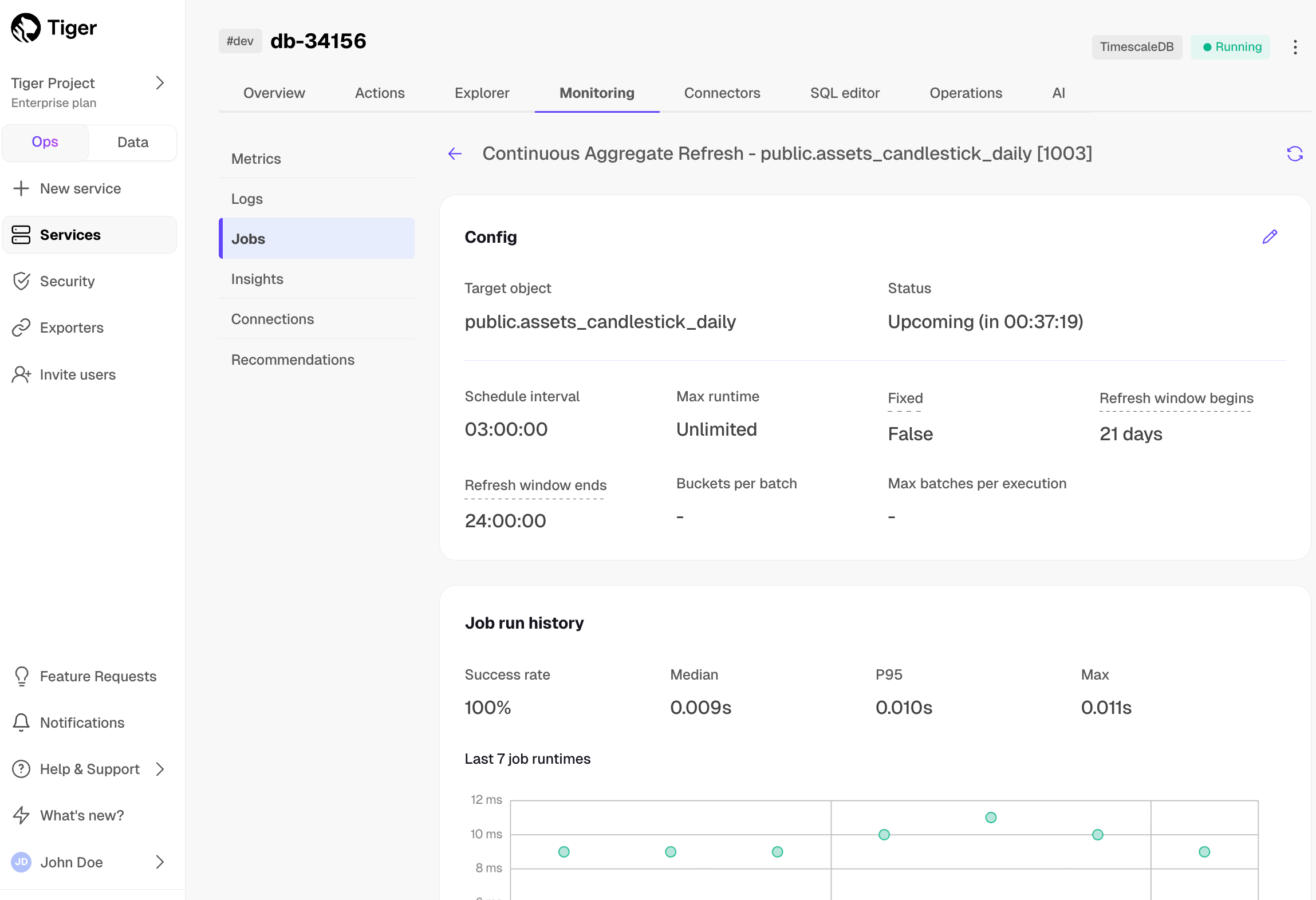
Click the pencil icon to edit the job config:
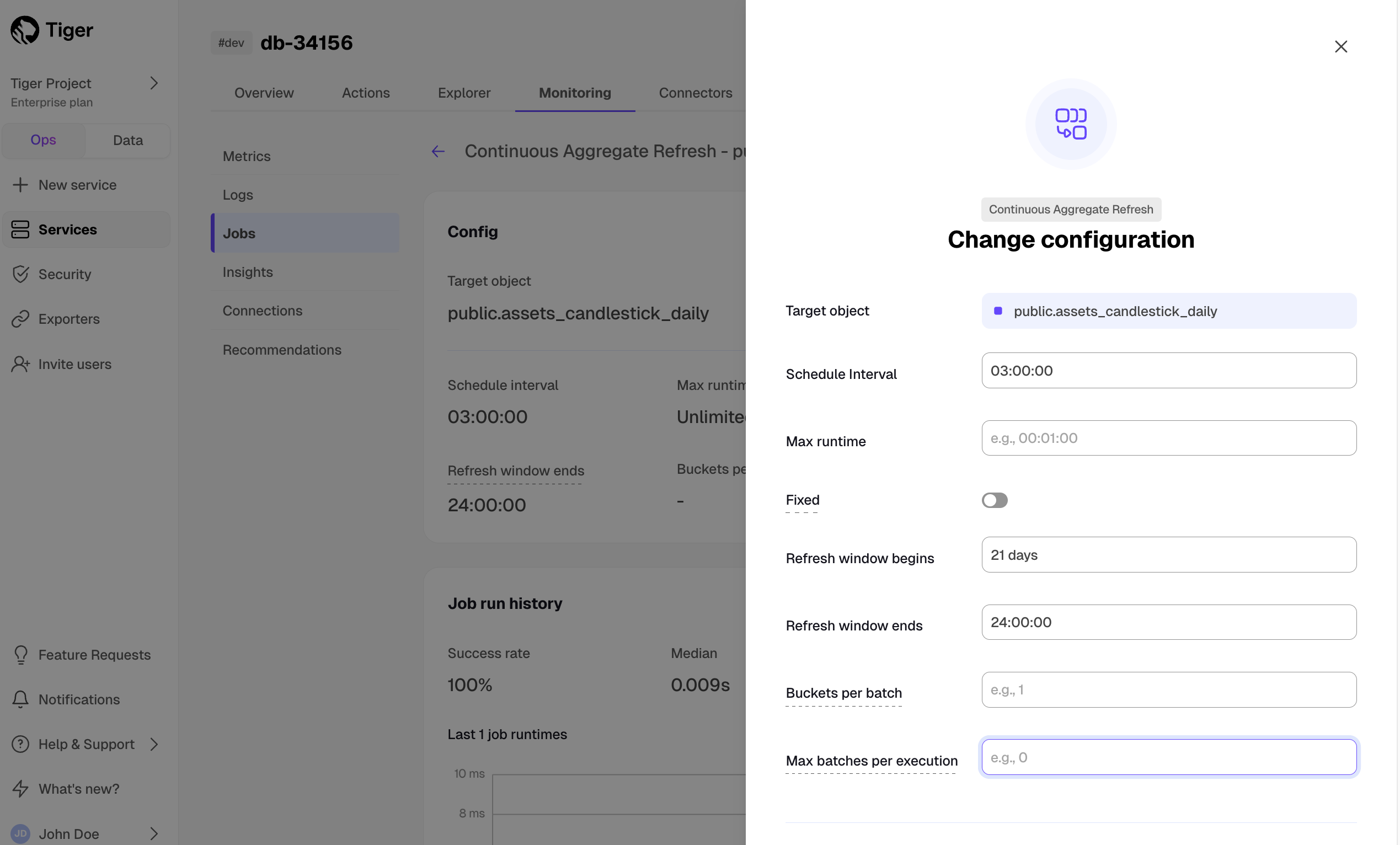
Tiger lists current and past connections to your service. This includes details like the corresponding query, connecting application, username, connection status, start time, and duration.
To view connections, select your service in Tiger Console, then click Monitoring > Connections. Expand the query underneath each connection to see the full SQL.
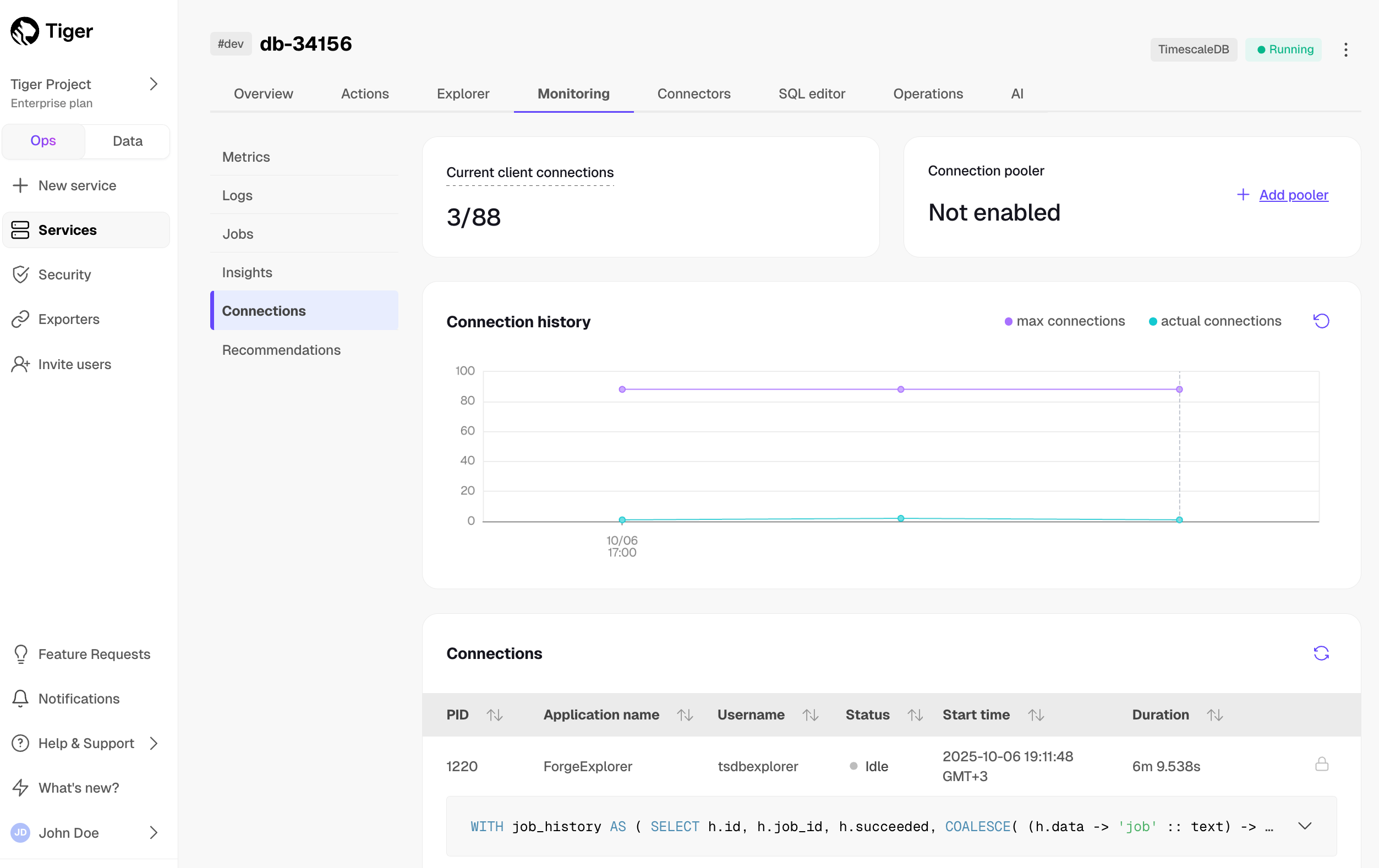
Click the trash icon next to a connection in the list to terminate it. A lock icon means that a connection cannot be terminated; hover over the icon to see the reason.
Tiger offers specific tips on configuring your service. This includes a wide range of actions—from finishing account setup to tuning your service for the best performance. For example, Tiger may recommend a more suitable chunk interval or draw your attention to consistently failing jobs.
To view recommendations, select your service in Tiger Console, then click Monitoring > Recommendations:
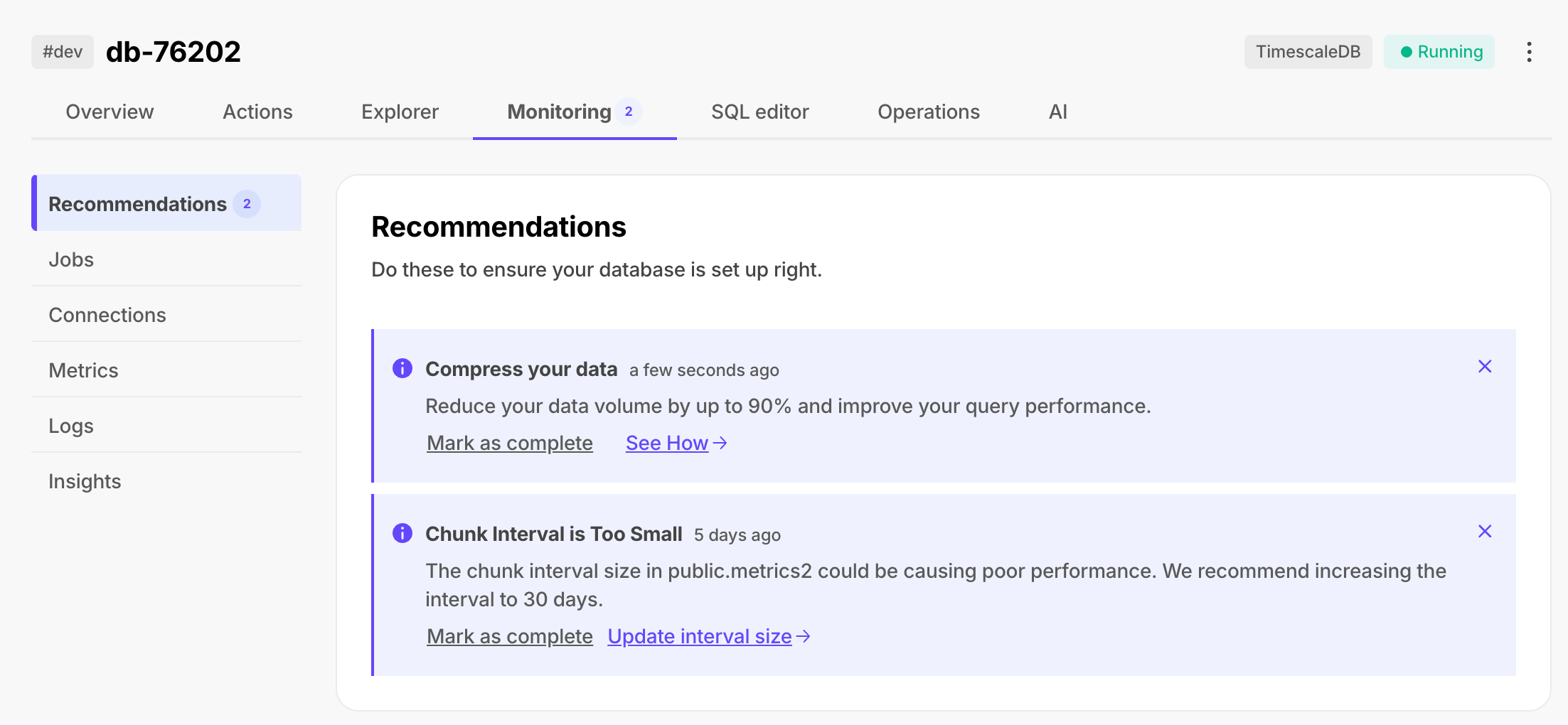
Tiger: Performance, Scale, Enterprise
Self-hosted products
MST
You can also get query-level statistics for your services with the pg_stat_statements extension. This includes the time spent planning and executing each query; the number of blocks hit, read, and written; and more. pg_stat_statements comes pre-installed with Tiger.
Note
For more information about pg_stat_statements, see the Postgres documentation.
Query the pg_stat_statements view as you would any Postgres view.
The full view includes superuser queries used by Tiger to manage your service in the background. To view only your
queries, filter by the current user.
Connect to your service and run the following command:
SELECT * FROM pg_stat_statements WHERE pg_get_userbyid(userid) = current_user;
For example, to identify the top five longest-running queries by their mean execution time:
SELECT calls,mean_exec_time,queryFROM pg_stat_statementsWHERE pg_get_userbyid(userid) = current_userORDER BY mean_exec_time DESCLIMIT 5;
Or the top five queries with the highest relative variability in the execution time, expressed as a percentage:
SELECT calls,stddev_exec_time/mean_exec_time*100 AS rel_std_dev,queryFROM pg_stat_statementsWHERE pg_get_userbyid(userid) = current_userORDER BY rel_std_dev DESCLIMIT 5;
For more examples and detailed explanations, see the blog post on identifying performance bottlenecks with pg_stat_statements.
Keywords
Found an issue on this page?Report an issue or Edit this page
in GitHub.