Tiger: Performance, Scale, Enterprise
Self-hosted products
MST
When you sign up for a 30-day free trial, Tiger creates a project with built-in role-based access.
This includes the following roles:
- Owner: Tiger assigns this role to you when your project is created. As the Owner, you can add and delete other users, transfer project ownership, administer services, and edit project settings.
- Admin: the Owner assigns this role to other users in the project. A user with the Admin role has the same scope of rights as the Owner but cannot transfer project ownership.
- Developer: the Owner and Admins assign this role to other users in the project. A Developer can build, deploy, and operate services across projects, but does not have administrative privileges over users, roles, or billing. A Developer can invite other users to the project, but only with the Viewer role.
- Viewer: the Owner and Admins assign this role to other users in the project. A Viewer has limited, read-only access to Tiger Console. This means that a Viewer cannot modify services and their configurations in any way. A Viewer has no access to the data mode and has read-queries-only access to SQL editor.
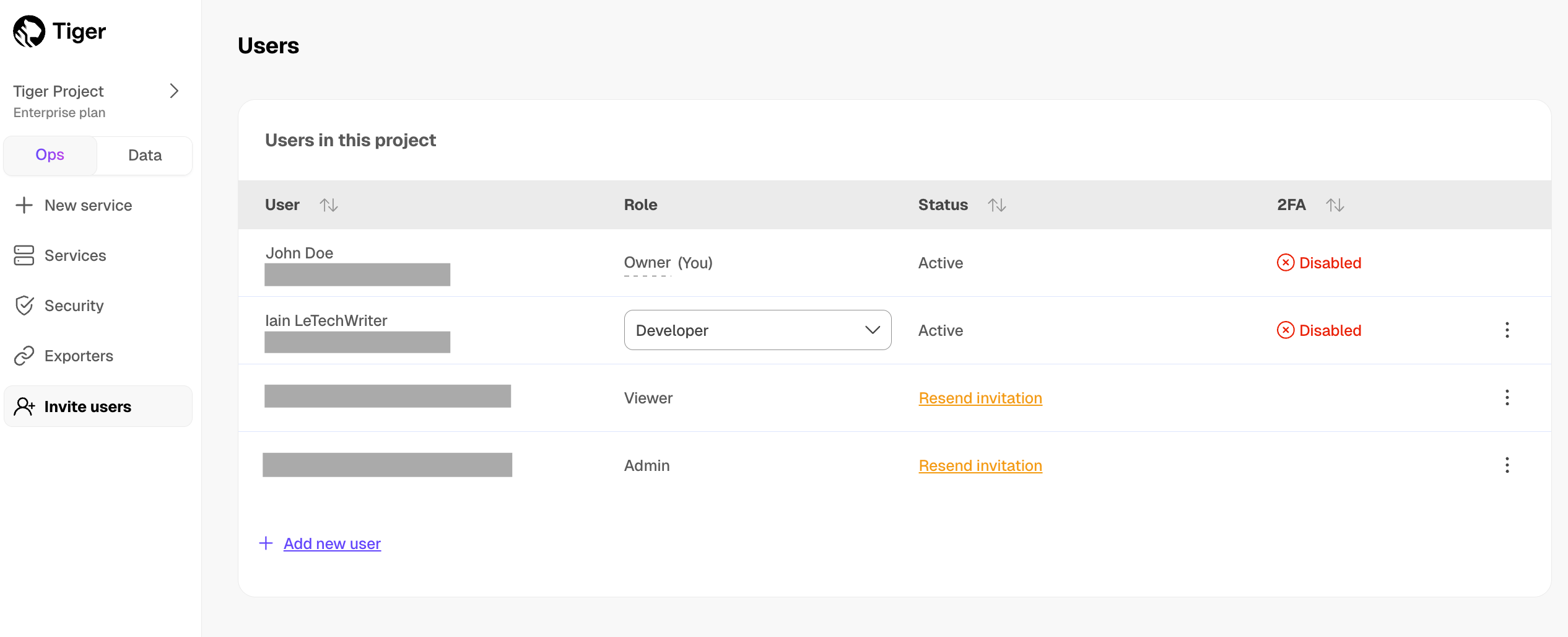
If you have the Enterprise pricing plan, you can use your company SAML identity provider to log in to Console.
Important
User roles in a Tiger project do not overlap with the database-level roles for the individual services. This page describes the project roles available in Console. For the database-level user roles, see Manage data security in your Tiger service.
New users do not need to have a Tiger account before you add them, they are prompted to create one when they respond to the confirmation email. Existing users join a project in addition to the other projects they are already members of.
To add a user to a project:
In Tiger Console
, click
Invite users, then clickAdd new user.Type the email address of the person that you want to add, select their role, and click
Invite user.
Enterprise pricing plan and SAML users receive a notification in Console. Users in the other pricing plans receive a confirmation email. The new user then joins the project.
When you are asked to join a project, Tiger Console sends you an invitation email. Follow the instructions in the invitation email to join the project:
Project invitations are valid for 7 days. To resend a project invitation:
In Tiger Console
, click
Invite users.Next to the person you want to invite to your project, click
Resend invitation.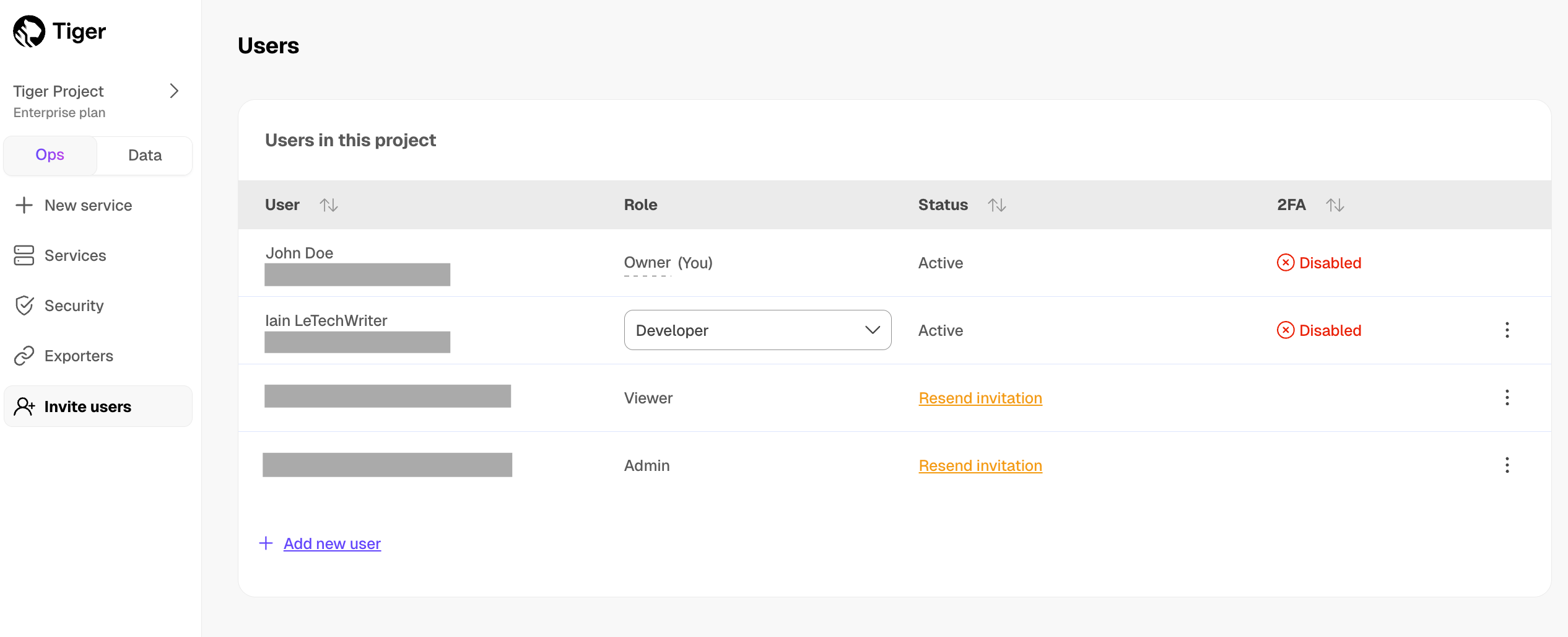
To change the project you are currently working in:
In Tiger Console
, click the project name >
Current projectin the top left.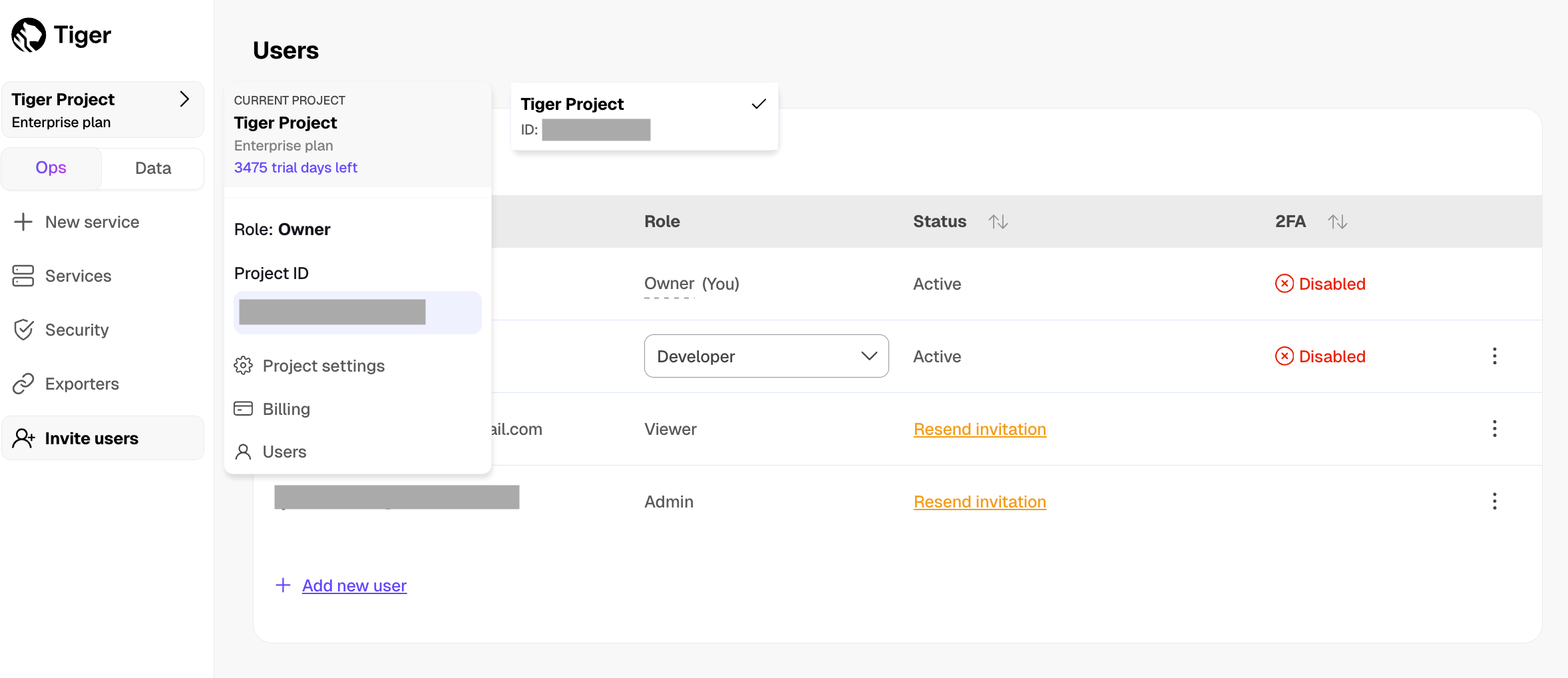
Select the project you want to use.
Each Tiger project has one Owner. As the project Owner, you have rights to add and delete users, edit project settings, and transfer the Owner role to another user. When you transfer ownership to another user, you lose your ownership rights.
To transfer project ownership:
In Tiger Console
, click
Invite users.Next to the person you want to transfer project ownership to, click
⋮>Transfer project ownership.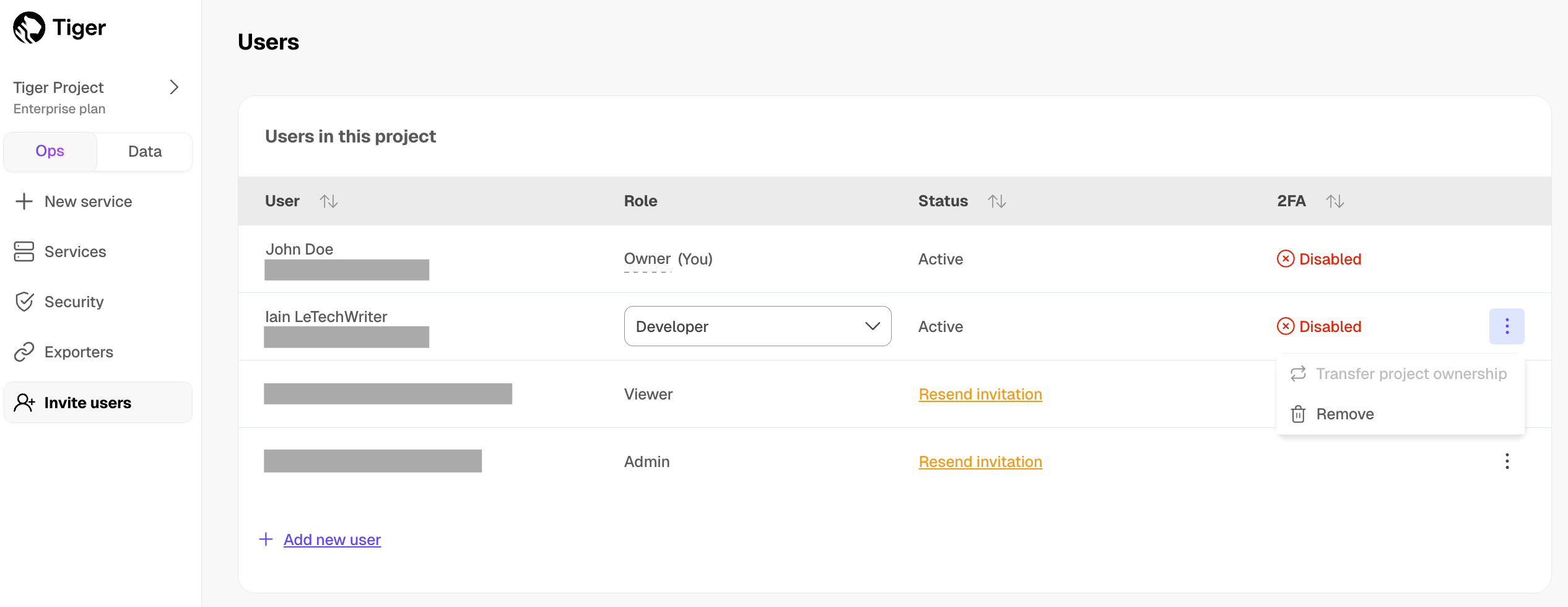
If you are unable to transfer ownership, hover over the greyed out button to see the details.
Enter your password, and click
Verify.Complete the two-factor authentication challenge and click
Confirm.
If you have the Enterprise pricing plan, and log in to Tiger using SAML authentication
or have not enabled two-factor authentication, contact support to transfer
project ownership.
To stop working in a project:
In Tiger Console
, click
Invite users.Click
⋮>Leave project, then clickLeave.
Your account is removed from the project immediately, you can no longer access this project.
The Owner can change the roles of all users in the project. An Admin can change the roles of all users other than the Owner. Developer and Viewer cannot change the roles of other users.
To change the role for another user:
In Tiger Console
, click
Invite users.Next to the corresponding user, select another role in the dropdown.
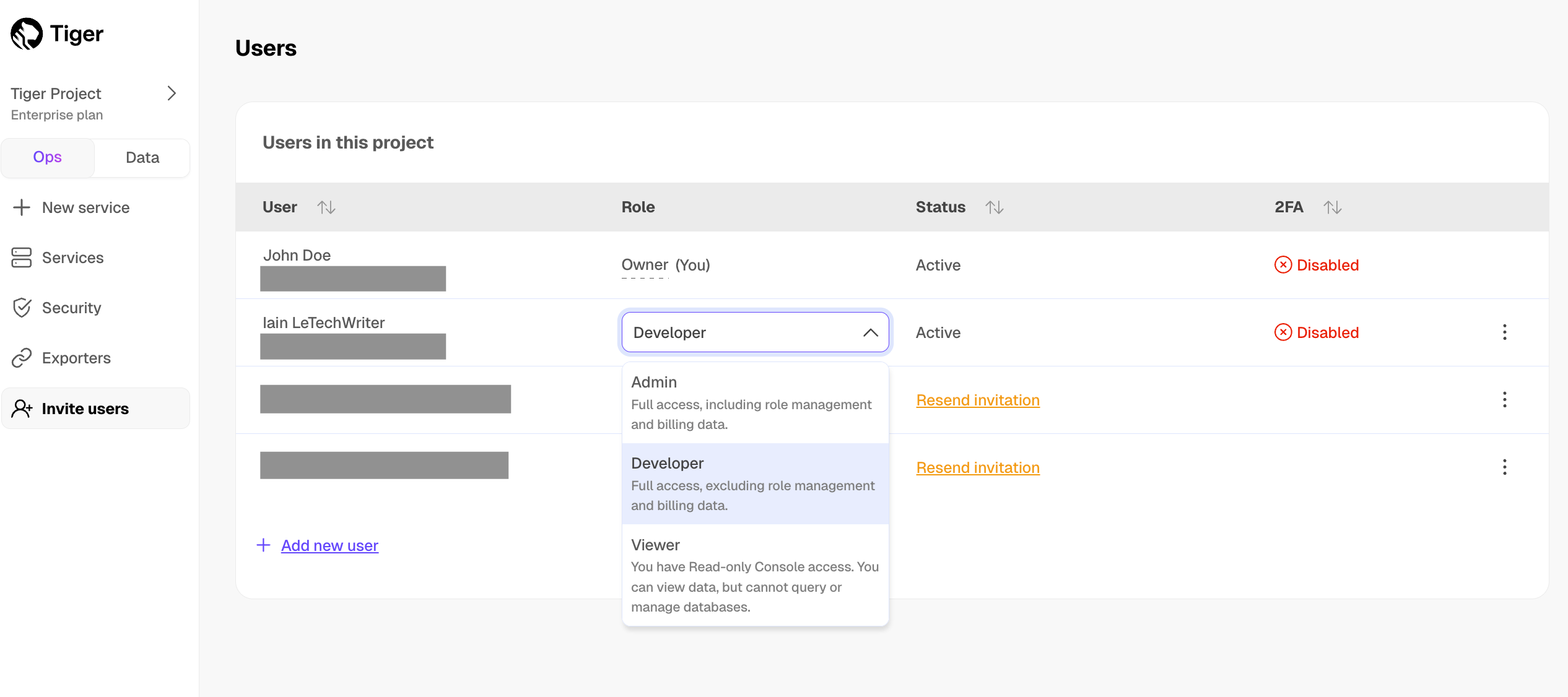
The user role is changed immediately.
To remove a user's access to a project:
- In Tiger Console
, click
Invite users. - Next to the person you want to remove, click
⋮>Remove.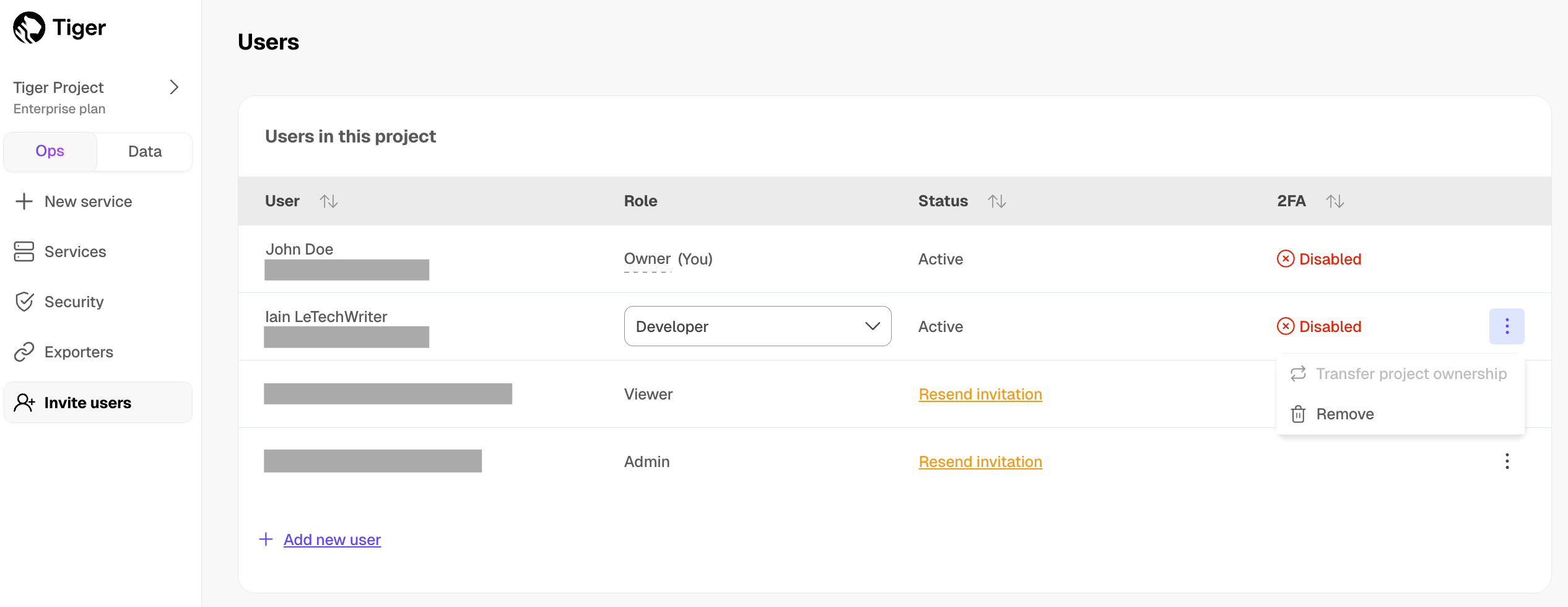
- In
Remove user, clickRemove.
The user is deleted immediately, they can no longer access your project.
Keywords
Found an issue on this page?Report an issue or Edit this page
in GitHub.